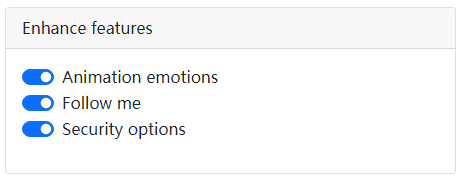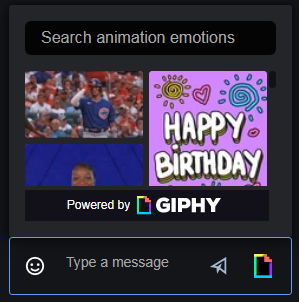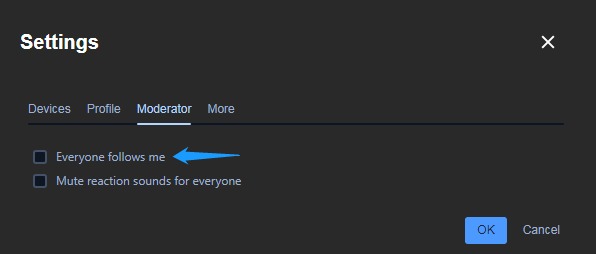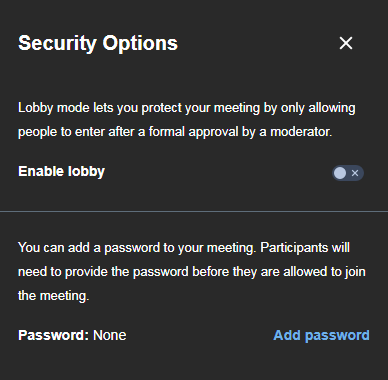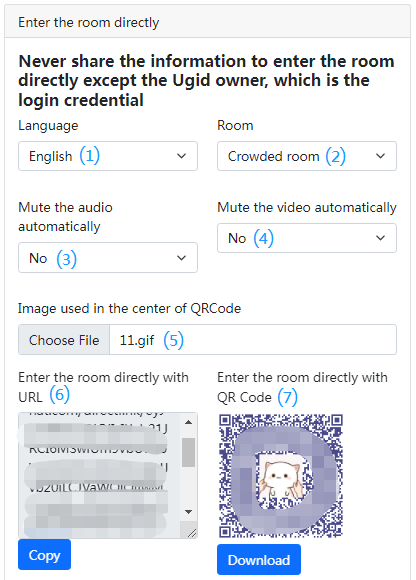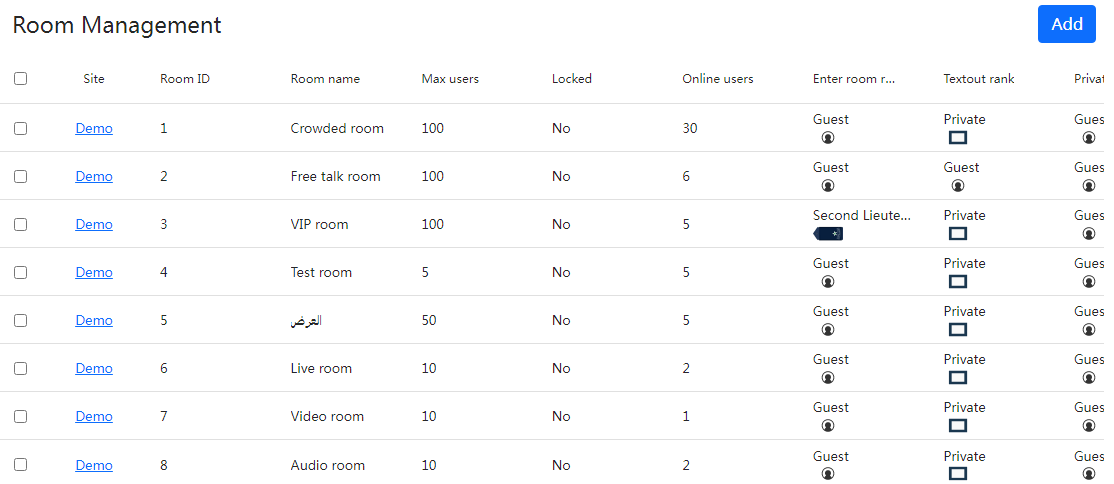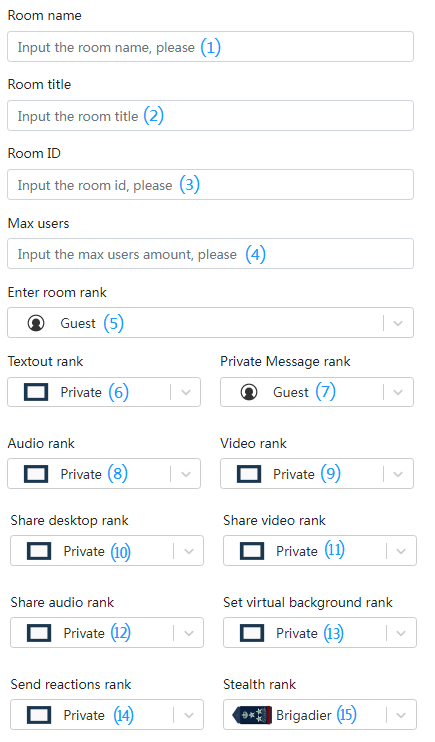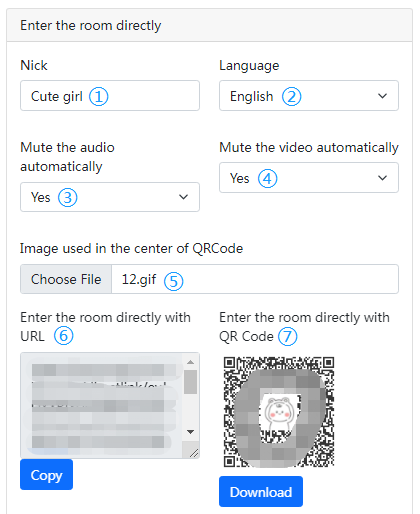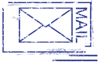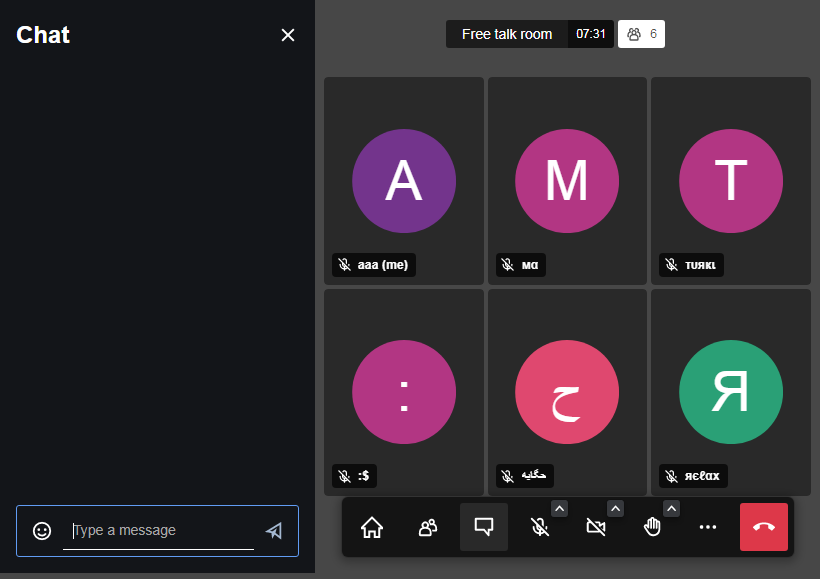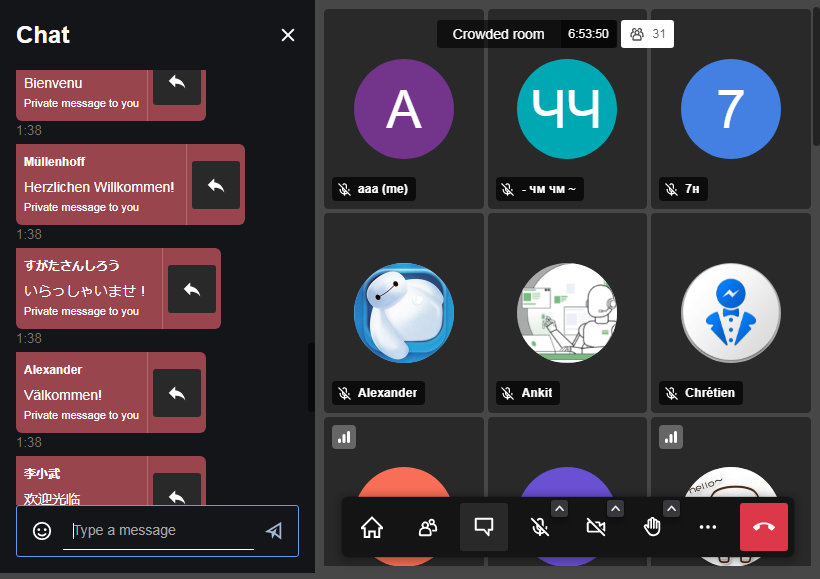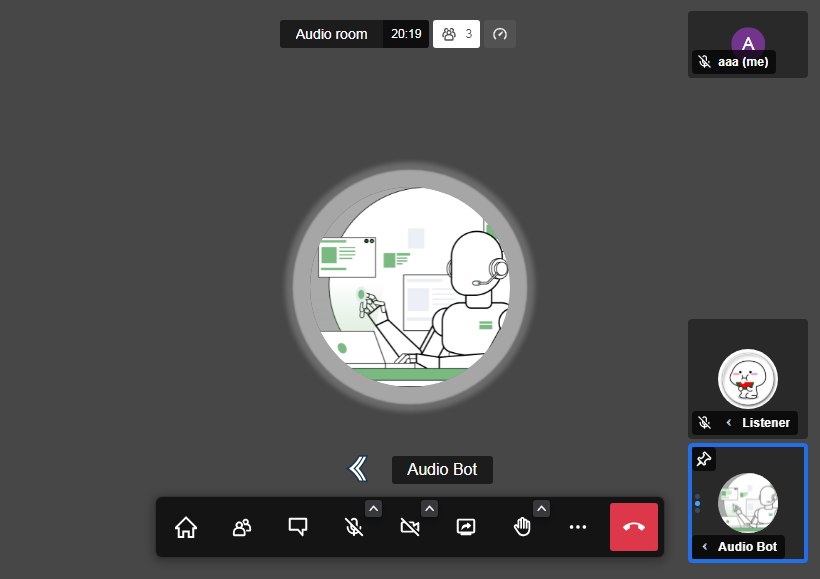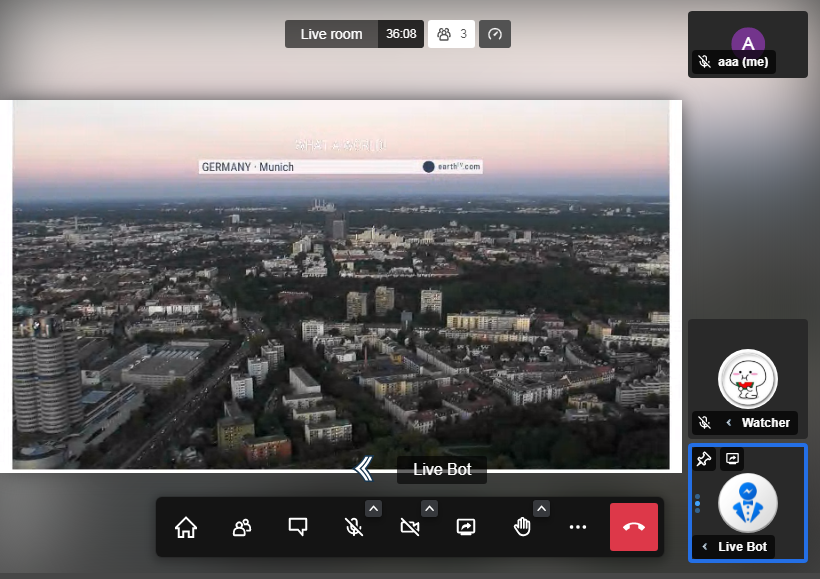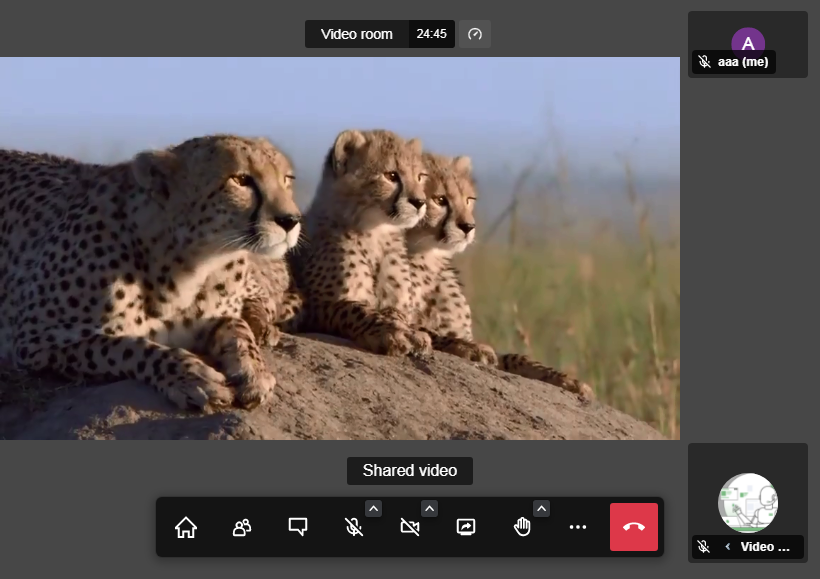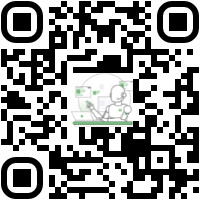Part I. BMChat Meet Site Panel
1. Introduction
This is the manual descripts how to add/edit/remove/search in the site panel to manage BMChat Meet, which is used by the webmasters (site owners)
2. Login and welcome screen
BMChat Meet Site Panel can be accessed by all the popular browsers, the URL of the panel is:
https://<Chat Domain>/sites or https://<Chat Domain>:8443/sites
Input the username and password received fromt the reseller, and select the language to login. If the username or password is in wrong or expired, the following dialog is shown:
After login the main the welcome screen reminds the last time when login successfully and failed. "Last login with" highlighted with the blue arrow in the snapshot below, which means was the login completed by using username and password (Myself is shown) or from the admin panel by the resellers for management purpose (reseller name is shown)
If you consider the login is not from you or anyone has the login credential, please change the password from the profile section by clicking the button profile
The account information of the owner is also shown in the buttom of the welcome page to show which site is under management and when it is expired
3. Profile
In the section profile the owner can change the password if consider it is unsafe, and update the mail address. The exact expriation date is also shown
4. Site QRCode
Normally the site URL is somehow like https://<Chat Domain>/<Sitename>, but it is difficult for the mobile devices to input that much long URL manually in the small screen and keyboard. To improve the user friendly, QRCode is useful for mobile devices for scanning. The QRCode can be placed in the website, print on the hardcopies and advertises, event on the T-shrits. The following is an example
In the section the owner can build the QRCode for the site with different style.
① The image used in the center of the QRCode
② The QRCode size, there is no limitation of the size but it is not suggested to use the size which is greater than 1000, as it is difficult to fit in the surrounding environment
③Adjust the margin width of the QRCode (The blue area in the snapshot below)
④ Supports three corners type
⑤ Change the corners color
⑥ Supports six dot style (Zoom in to see the difference, please)
When the QRCode adjustment is completed and feel satisfied, download and save the QRCode, attached to the website or print on the advertises
5. Online users
This shows the amount of online users in hour based and room based. Records in the previous 30 days can be review to analyze the trend of users activity
6. User management
This is the option to manage all the users belonged to the site, the users managed in the section can login the chat as the VIP with different ranks and features. If the button Add is invisible, which means all the users in the site have been fully assigned
A) Add user
This option is invisible if all the users have been assigned for the site, in this section a new user is created and the following information is required:
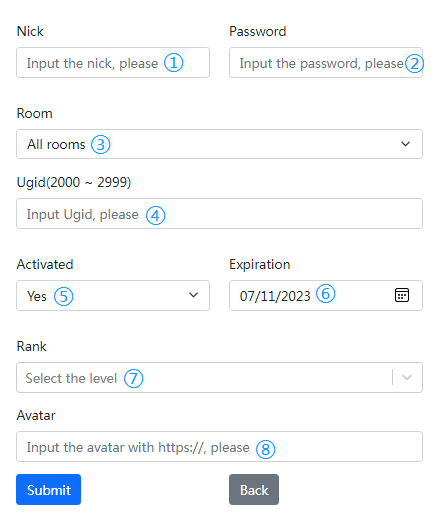
① The nick which is shown in the chat room, it can be English or the letter of any other languages, emoji is also supported
② The password should be English letters and number and special characters, minimum length is 8
③ The room which the user belonged to. The users who are belonged to all rooms can roam between the rooms from the lobby, users who are locked to the single room will have no roaming allowed
④ The ugid (Unique global identifer) is used when logging in to the lobby as the VIP, and must be unique and located in the range which assied to the site only
⑤ The users who are activated can login the chat normally, those are deactivated will have to wait for the webmaster's activation. A user who was deactived in the chat room by the higher rank VIP, is also set to be deactivted
⑥ The users who have expired are no longer able to login the chat. This setting forces the users to renew their membership regularly
⑦ The rank defines which VIP has higher level than the other VIP, who is the operator and who is the operation targe. The following is the default privilege for the different ranks
| Rank |
Text out |
Private message |
Microphone |
Camera |
Share audio |
Share video |
Share desktop |
Virtual background
| Reactions |
Stealth |
 Guest (زائر) |
No |
Yes |
No |
No |
No |
No |
No |
No |
No |
No |
 Private (جندي) |
Yes |
Yes |
Yes |
Yes |
Yes |
Yes |
Yes |
Yes |
Yes |
No |
 Second Class (جندي أول) |
Yes |
Yes |
Yes |
Yes |
Yes |
Yes |
Yes |
Yes |
Yes |
No |
 First Class (عريف) |
Yes |
Yes |
Yes |
Yes |
Yes |
Yes |
Yes |
Yes |
Yes |
No |
 Corporal (وكيل رقيب) |
Yes |
Yes |
Yes |
Yes |
Yes |
Yes |
Yes |
Yes |
Yes |
No |
 Sergeant (رقيب) |
Yes |
Yes |
Yes |
Yes |
Yes |
Yes |
Yes |
Yes |
Yes |
No |
 Senior Sergeant (رقيب أول) |
Yes |
Yes |
Yes |
Yes |
Yes |
Yes |
Yes |
Yes |
Yes |
No |
 Sergeant Major (رئيس رقباء) |
Yes |
Yes |
Yes |
Yes |
Yes |
Yes |
Yes |
Yes |
Yes |
No |
 Warrant Officer (مرشح) |
Yes |
Yes |
Yes |
Yes |
Yes |
Yes |
Yes |
Yes |
Yes |
No |
 Second Lieutenant (ملازم) |
Yes |
Yes |
Yes |
Yes |
Yes |
Yes |
Yes |
Yes |
Yes |
No |
 Lieutenant (ملازم أول) |
Yes |
Yes |
Yes |
Yes |
Yes |
Yes |
Yes |
Yes |
Yes |
No |
 Captain (نقيب) |
Yes |
Yes |
Yes |
Yes |
Yes |
Yes |
Yes |
Yes |
Yes |
No |
 Major (رائد) |
Yes |
Yes |
Yes |
Yes |
Yes |
Yes |
Yes |
Yes |
Yes |
No |
 Lieutenant Colonel (مقدم) |
Yes |
Yes |
Yes |
Yes |
Yes |
Yes |
Yes |
Yes |
Yes |
No |
 Colonel (عقيد) |
Yes |
Yes |
Yes |
Yes |
Yes |
Yes |
Yes |
Yes |
Yes |
No |
 Brigadier (عميد) |
Yes |
Yes |
Yes |
Yes |
Yes |
Yes |
Yes |
Yes |
Yes |
Yes |
 Major General (لواء) |
Yes |
Yes |
Yes |
Yes |
Yes |
Yes |
Yes |
Yes |
Yes |
Yes |
 Lieutenant General (فريق) |
Yes |
Yes |
Yes |
Yes |
Yes |
Yes |
Yes |
Yes |
Yes |
Yes |
 Colonel General (فريق أول) |
Yes |
Yes |
Yes |
Yes |
Yes |
Yes |
Yes |
Yes |
Yes |
Yes |
 Field Marshal (مشير) |
Yes |
Yes |
Yes |
Yes |
Yes |
Yes |
Yes |
Yes |
Yes |
Yes |
⑧ The option specifies the initial image shown as the avatar in the chat rooms, users can change the avatar setting in the chat by the profile tab in the setting dialog. If no avatar is specified, the first letter of the nick is used as the avatar
B) Edit user
In the section edit user, besides editing those input from the section Add user, there are some more options are available for user management.
① Enhance features
Enhance features are assigned to the different users case by case. For example, those users who have more contribution in the chat rooms can have the animation emotions, and those who are staying in the rooms for long time can has the security options.
② Enter the room directly
This option enables users to login the room as VIP without entering the ugid and password, and no room selection in lobby is required, simply click the URL or scan the QRCode generated in the section will work.
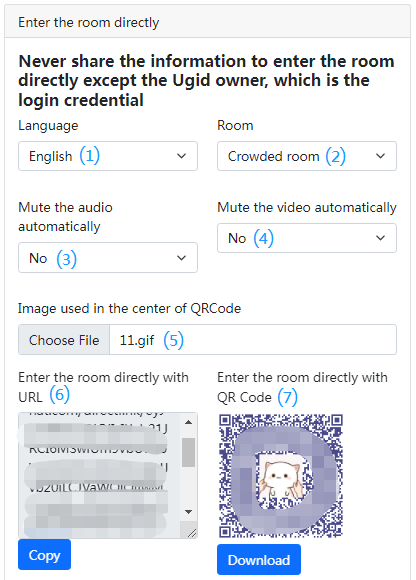
This option is user friendly for those users who wants to play the live show in the room with the mobile devices.
⑴ The language in the room when the user login. Please be reminded this is not the language setting for the site panel but what the language is shown to the user after entering the room directly
⑵ Specify which room the user enters directly
⑶ If the audio got mute automatically when enters the room, as this is the option for live show the default value is no
⑷ If the video got mute automatically when enters the room, as this is the option for live show the default value is no
⑸ The image shown in the center of the QRCode
⑹ The URL used to enter the room directly
⑺ The QRCode used to enter the room directly. The URL of the QRCode is same as ⑹
The QRCode for a user is always in blue
Please DO share the URL and QRCode with the end user in the secure channel, like by email or private chat instance message applications. Never show the URL and QRCode in public unless the user is created for the public usage. If any of the leakage of the URL or QRCode is considered, please change the password of the user to revoke the URL and QRCode ASAP.
C) Delete user
This option deletes the user information which is no longer used. This is the unrecoverable operation and must consider carefully.
7. Room management
This is the option to manage the rooms belonged to the site, rooms are listed in the lobby after logging into the chat. If the button Add is invisible, which means all the rooms in the site have been fully assigned
A) Add room
This option is invisible if all the rooms have been assigned for the site, in this section a new room is created and the following information is required:
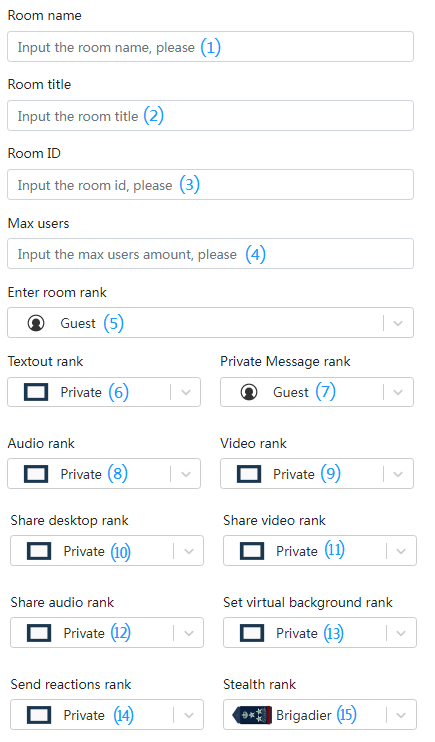
⑴ The room name shown in the lobby and in the top of the room
⑵ The title is used to include the introduction of the room
⑶ The room ID should be unique to identify the room
⑷ The maximum user amount in the room
⑸ The minimum rank of the VIP to enter the room, by default is Guest and can be customized
⑹ The minimum rank of the VIP for text out, by default is Private and can be customized
⑺ The minimum rank of the VIP for private message, by default is Guest and can be customized
⑻ The minimum rank of the VIP for audio, by default is Private and can be customized
⑼ The minimum rank of the VIP for video, by default is Private and can be customized
⑽ The minimum rank of the VIP to share desktop, by default is Private and can be customized
⑾ The minimum rank of the VIP to share video, by default is Private and can be customized
⑿ The minimum rank of the VIP to share audio, by default is Private and can be customized
⒀ The minimum rank of the VIP to set virtual background, by default is Private and can be customized
⒁ The minimum rank of the VIP to send reactions, by default is Private and can be customized
⒂ The minimum rank of the VIP to be stealth, by default is Brigadier and can be customized
B) Edit room
In the section edit room, besides editing those input from the section Add room, one more option is "Enter the room directly"
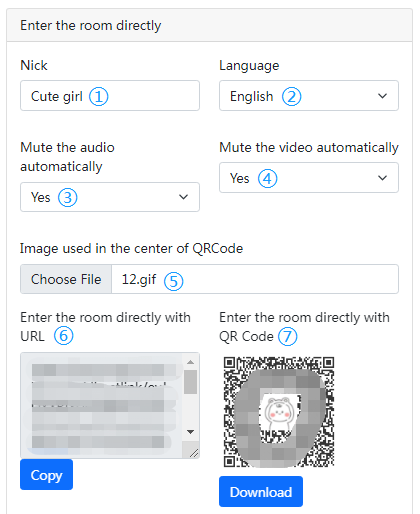
① The nick used to shown after entering the room. If no nick is input the user will be named as "GuestXXX" after entering the room
② The language in the room when the user login. Please be reminded this is not the language setting for the site panel but what the language is shown to the user after entering the room directly
③ If the audio got mute automatically when enters the room, as this is the option for watching the live show the default value is yes
④ If the video got mute automatically when enters the room, as this is the option for watching the live show the default value is yes
⑤ The image shown in the center of the QRCode
⑥ The URL used to enter the room directly
⑦ The QRCode used to enter the room directly. The URL of the QRCode is same as ⑥
The QRCode for a user is always in black
The URL and QRCode can be shared in public as it is used for entering the room anonymously, users entering the room by accessing the URL or scanning the QRCode are always in guest rank.This will be helpful to increase the online users in the room
C) Delete room
This option deletes the room which is no longer hosted, users which assigned to the room will be deleted automatically when the room is deleted. This is the unrecoverable operation and must consider carefully.
8. Website design with QRCodes
As introduced above, there are three different type of QRCodes are available in BMChat Meet:
1) Site QRCode
2) Room QRCode
3) User QRCode
With the QRCodes it is helpful to build a more user friendly design for both the desktop and mobile devices environment. Here is an example for how to organzie the QRCodes:
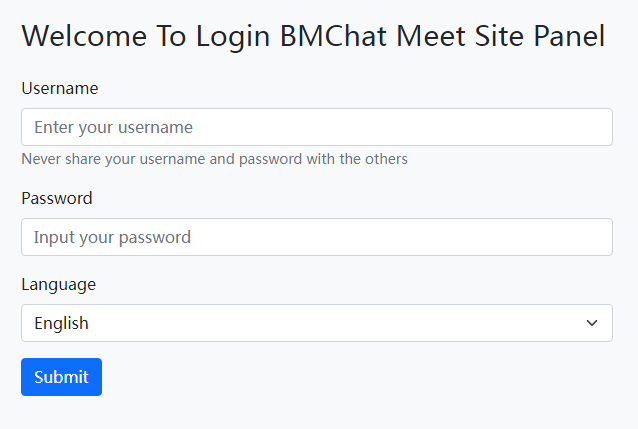
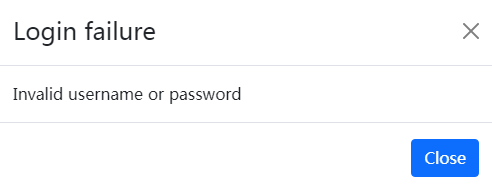
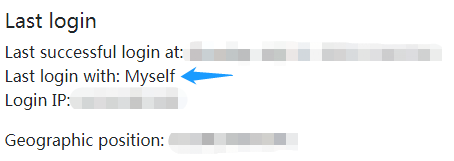
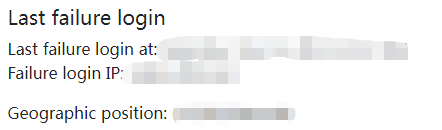
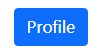
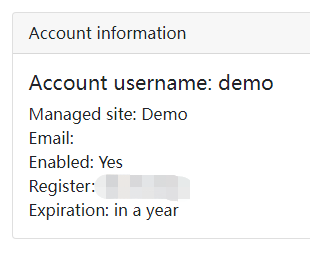
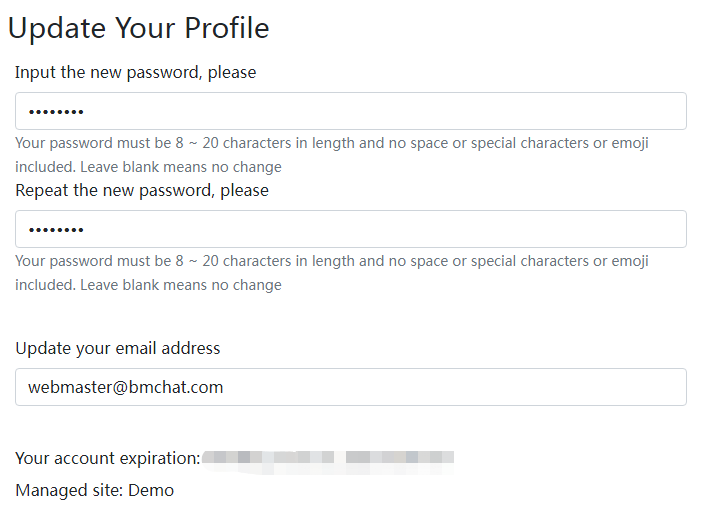
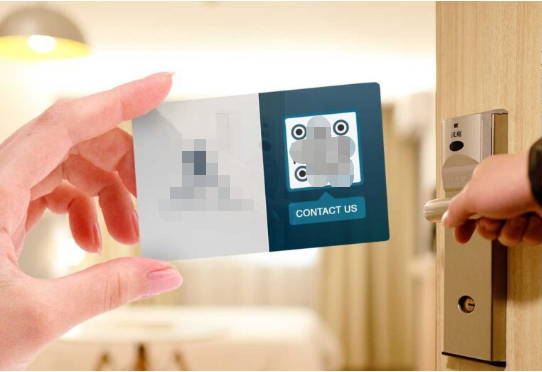
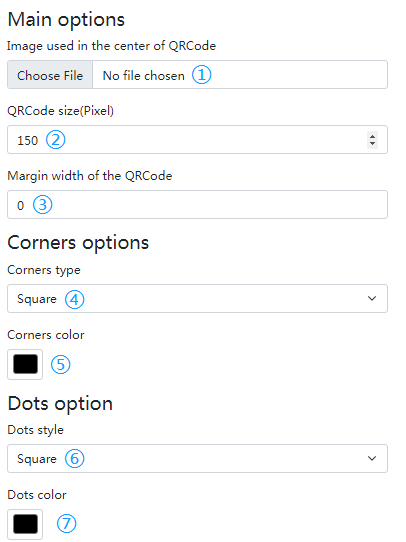


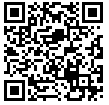
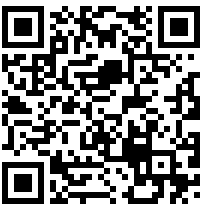

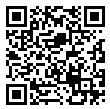

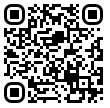



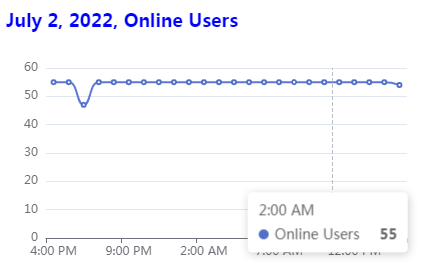
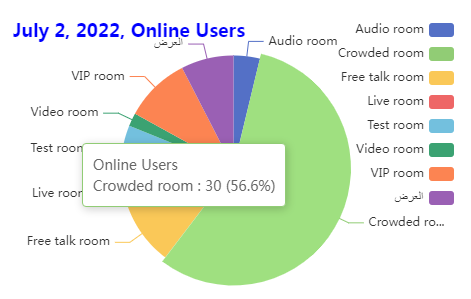
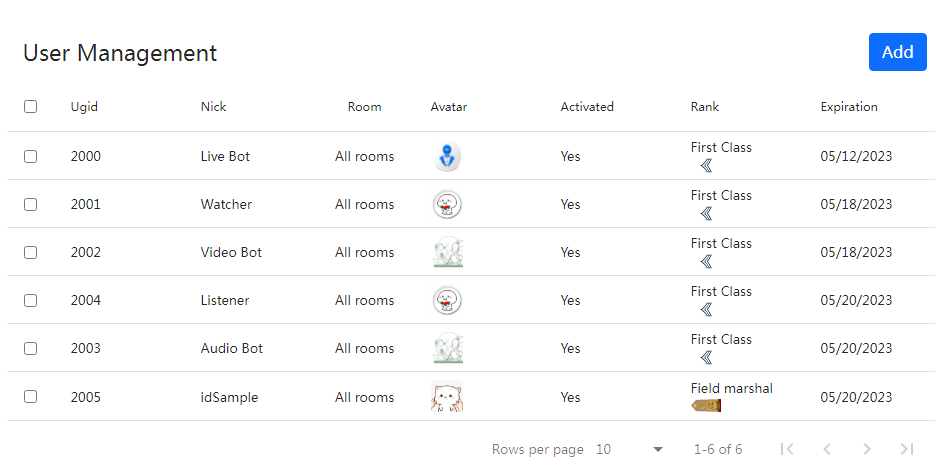
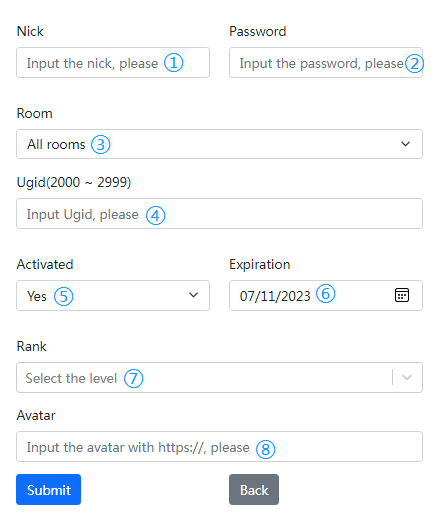
 Guest (زائر)
Guest (زائر) Private (جندي)
Private (جندي) Second Class (جندي أول)
Second Class (جندي أول) First Class (عريف)
First Class (عريف) Corporal (وكيل رقيب)
Corporal (وكيل رقيب) Sergeant (رقيب)
Sergeant (رقيب) Senior Sergeant (رقيب أول)
Senior Sergeant (رقيب أول) Sergeant Major (رئيس رقباء)
Sergeant Major (رئيس رقباء) Warrant Officer (مرشح)
Warrant Officer (مرشح) Second Lieutenant (ملازم)
Second Lieutenant (ملازم) Lieutenant (ملازم أول)
Lieutenant (ملازم أول) Captain (نقيب)
Captain (نقيب) Major (رائد)
Major (رائد) Lieutenant Colonel (مقدم)
Lieutenant Colonel (مقدم) Colonel (عقيد)
Colonel (عقيد) Brigadier (عميد)
Brigadier (عميد) Major General (لواء)
Major General (لواء) Lieutenant General (فريق)
Lieutenant General (فريق) Colonel General (فريق أول)
Colonel General (فريق أول) Field Marshal (مشير)
Field Marshal (مشير)